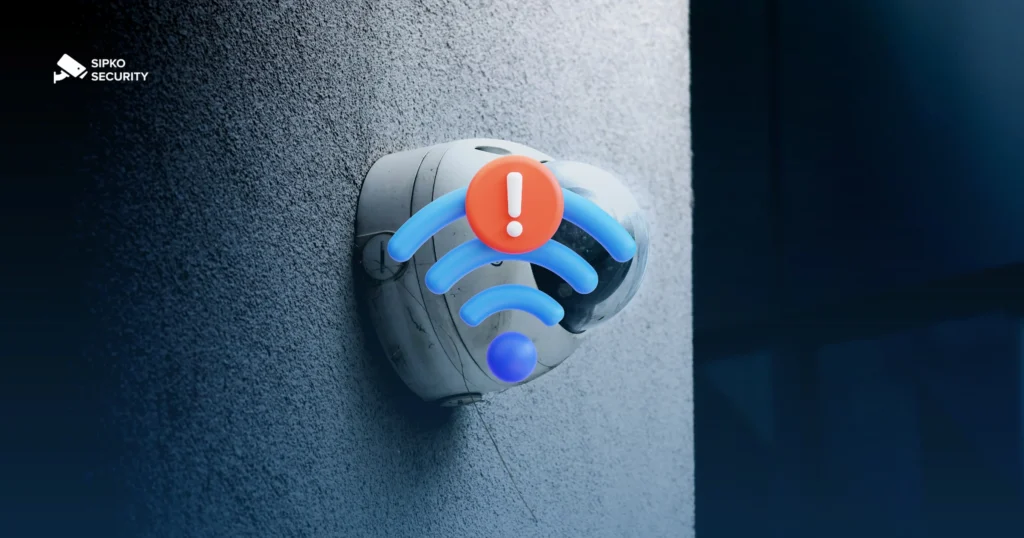Dahua Home Cameras: Expert Setup for Image Quality, Storage, and Secure Remote Access
Dahua’s WizSense and WizMind lines deliver strong imaging and on-edge analytics for homes. This guide shows how to dial in encoding, exposure, AI events, and storage, then enable secure remote viewing via DMSS/SmartPSS—without creating attack surface.
Before You Start
- Power the camera and connect it to your LAN (PoE or 12V DC + Ethernet / Wi-Fi).
- Find its IP via Dahua ConfigTool or your router’s DHCP leases.
- Use a modern browser (Chrome/Edge). Older firmware may need IE-mode only for live preview; configuration works in modern browsers.
- On first login, Dahua requires activation—create a strong admin password. Don’t reuse it elsewhere.
Security baseline: change default ports only if you also restrict exposure, disable UPnP, update firmware, and create a separate ONVIF user for NVR access (not the admin account).
Accessing the Web Interface
- Browse to the camera IP, e.g.
http://192.168.1.108(orhttps://if enabled). - Login as
adminwith your activation password. Immediately add a second, limited user for daily viewing. - Set time sync under Setup/Setting → System → General → Date&Time and enable NTP. Accurate time is crucial for forensics and event matching.
Configuring Image & Encode
Resolution • FPS • Bitrate
- Path: Setup/Setting → Camera → Encode
- Main stream: 1080p or 4MP @ 15–20 FPS. Choose H.265, bitrate VBR target 2.5–5 Mbps (scene-dependent).
- Sub stream: 720p/SD @ 8–10 FPS for remote viewing to save uplink.
- GOP (I-frame interval): ~2×FPS (e.g., 30 FPS → GOP 60) for efficient seeking and stable motion.
Preset: Porch/driveway (motion heavy): 1080p • 20 FPS • H.265 • VBR 4–6 Mbps • GOP 40.
Exposure & Anti-Flicker
- Path: Camera → Conditions/Exposure
- Shutter: Auto with floor at 1/100–1/250s outdoors to freeze motion; allow gain to rise at night.
- Anti-Flicker: 50 Hz (EU/AU) or 60 Hz (US) to eliminate banding near artificial light.
- 3D DNR: Medium for noise reduction; avoid “High” if you see motion smearing.
WDR, BLC, HLC
- WDR: Enable for backlit entries (set Low/Medium; too high flattens contrast).
- BLC: Use when subject is darker than background; draw region over the doorway.
- HLC: Suppress headlights for driveway cams at night.
Day/Night & Smart IR
- Mode: Auto (IR-cut filter on during day, off at night). Use Schedule if you need stricter control.
- Smart IR: On. Prevents white-out on close subjects by auto-dimming IR.
- White balance: Auto; set “Outdoor/Indoor” preset if colors drift under LEDs.
Privacy mask: Mask neighbors’ windows to respect privacy and reduce legal risk.
Motion & AI Analytics
Smart Motion Detection (SMD)
- Path: Event → Smart Motion Detection
- Enable Human/Vehicle classification to reduce false alarms from trees/animals.
- Draw regions and set sensitivity per period (day/night).
IVS Rules
- Path: Event → IVS
- Common rules: Tripwire, Intrusion, Region Entrance/Exit.
- Bind rules to Record, Snapshot, and Push notifications in DMSS.
Storage Options
MicroSD (Edge)
- Path: Storage → Destination → SD Card
- Format in-camera; enable overwrite.
- Pro: No NVR required; still records if network drops.
- Con: Limited retention; theft risk if camera is accessible.
NVR with HDD
- Path (NVR): Storage → HDD → Format & Record → Schedule
- Pro: Centralized, long retention, easy playback.
- Con: Single point of failure without RAID/off-site copy.
NAS (NFS/SMB)
- Path: Storage → Destination → NAS
- Prefer NFS with IP-based export restrictions; or SMB with credentials.
- Pro: Scalable storage and redundancy.
- Con: Network dependent; secure shares properly.
FTP / Cloud Relay
- Path: Storage → Destination → FTP
- Use for event snapshots or clips to off-site storage.
- Note: Encrypt transit; avoid exposing FTP to the internet—use SFTP or a VPN tunnel.
Recording Modes & Schedules
- Path: Storage → Schedule
- Continuous (Green): 24/7 coverage—use for entrances/safe-critical zones.
- Motion/SMD (Yellow): Efficient for residential areas with predictable traffic.
- IVS/Alarm (Red): For forensic-grade events (tripwire, intrusion).
- Pre/post record: 3–5 s pre, 15–30 s post to capture context around events.
Copy to many: Use “Copy” to push the schedule to other channels to keep configurations consistent.
Remote Access (DMSS P2P)
- Device: Setup → Network → P2P → Enable. Wait until status is Online.
- App: Install DMSS (iOS/Android) → “+” → SN/Scan → scan device QR or enter S/N.
- Login with device credentials. Enable push notifications for motion/IVS events per channel.
Best practice: Bind the device to your account, enable login verification in DMSS, and avoid sharing the S/N publicly.
Advanced: VPN First, Port Forwarding Last
- Recommended: Site-to-site or remote-access VPN (WireGuard/OpenVPN). Access the camera by LAN IP over an encrypted tunnel.
- If you must forward: Restrict by IP, use HTTPS, and change default ports. Typical services:
- HTTP/HTTPS:
80/443(prefer HTTPS with valid cert) - RTSP:
554, Dahua SDK:37777(TCP)
- HTTP/HTTPS:
Warning: Exposing camera/NVR to the internet invites automated scans and exploits. Disable UPnP; use a VPN wherever possible.
Security Hardening
- Unique admin password; separate ONVIF user for NVR/third-party apps.
- Disable services you don’t use (FTP, Telnet, UPnP). Prefer HTTPS.
- Enable account lockout/rate limiting if available.
- Keep firmware updated; schedule maintenance windows and keep a rollback plan.
- Turn on watermark/digital signature in overlay if you need proof of integrity.
- Synchronize time via NTP (reliable pool, not your ISP router).
Storage Sizing (Rule of Thumb)
Approximate size per camera: GB/day ≈ (bitrate_kbps × 86,400) / (8 × 1024 × 1024).
| Bitrate (kbps) | GB / day / cam | Retention on 2 TB (single cam) |
|---|---|---|
| 1500 | ~15.8 | ~126 days |
| 3000 | ~31.6 | ~63 days |
| 5000 | ~52.7 | ~37 days |
Multiply by camera count. Motion-based recording can reduce usage by 30–70% depending on scene activity.
Comparison Table: Key Settings & Best Practices
| Feature | Description | Path | Options | Best Practice |
|---|---|---|---|---|
| Resolution | Image detail level | Camera → Encode | 1080p, 4MP, 4K | 1080p/4MP for homes; higher if you need plates/faces further out. |
| Compression | Codec | Camera → Encode | H.265, H.264, MJPEG | H.265 for ~30–50% savings; ensure NVR/clients support it. |
| FPS | Motion smoothness | Camera → Encode | 1–30 FPS | 15–20 FPS is a good balance; 25–30 for fast scenes. |
| Bitrate | Data rate | Camera → Encode | VBR / CBR (1–10 Mbps) | VBR with target 2.5–5 Mbps (1080p); check for artifacts at night. |
| GOP | I-frame spacing | Camera → Encode (Advanced) | e.g., 30–120 | ≈2× FPS (e.g., 20 FPS → 40). |
| WDR/BLC/HLC | Dynamic range/backlight | Camera → Conditions | Off/Low/Medium/High | Enable WDR for backlit entries; HLC for headlights. |
| 3D DNR | Noise reduction | Camera → Conditions | Off/Low/Medium/High | Medium; avoid smearing on motion. |
| Smart IR | IR auto dim | Camera → Conditions → Day&Night | On/Off | On to prevent face washout at close range. |
| SMD/AI | Human/vehicle filtering | Event → SMD/IVS | Enable + regions | Turn on to cut false alerts; tune zones by time period. |
| Recording | Schedule & triggers | Storage → Schedule | Cont / Motion / IVS | Pre 3–5 s • Post 15–30 s; mix modes by risk level. |
| Local Storage | Edge recording | Storage → Destination | microSD | Enable overwrite; secure the camera physically. |
| NAS/NVR | Central storage | NAS/NVR menus | NFS/SMB • HDD | Use NVR for ease; NAS for scale and redundancy. |
| P2P (DMSS) | App remote view | Network → P2P | Enable + bind | Preferred for simplicity; lock down account. |
| Port Exposure | Direct internet | Router | 80/443 • 554 • 37777 | Avoid; use VPN. If used, restrict by IP + HTTPS. |
| Time Sync | NTP | System → Date&Time | NTP server | Use reliable NTP; same across all devices. |
| Integrity | Watermark | Camera → Overlay | On/Off | Enable if you need evidentiary chain. |
Troubleshooting
- Camera offline: Check PoE power, link LEDs, and DHCP lease. Scan with ConfigTool for IP conflicts.
- P2P fails: Ensure device shows Online under P2P; verify WAN upload > 3 Mbps; confirm router doesn’t block outbound P2P.
- Soft/blurred nights: Reduce DNR from High → Medium; raise shutter floor (1/100–1/125); turn Smart IR on.
- Storage full quickly: Lower bitrate 10–20%, switch to H.265, or move from continuous to SMD/IVS recording.
- False alarms: Tighten regions, lower sensitivity, enable human/vehicle filter, exclude moving trees/roads.
Legal & Privacy
- Post signage where required; avoid recording into neighbors’ private spaces; mask windows.
- Audio recording is restricted in many regions—disable microphone if consent isn’t assured.
- Retain footage only as long as necessary for the stated purpose; protect personal data at rest and in transit.